Log Entries
Each time a Logger method is called, LogKit automatically gathers a variety of details regarding the message, its source, the runtime environment, and the host device. These details are collected into a Log Entry instance.
Developers creating custom Entry formatters may choose to include any number of the available properties in their serialization format.
Log Entry Properties
Every LXLogEntry contains the following properties:
| Property | Type | Description |
|---|---|---|
logKitVersion |
String |
The version of the LogKit framework that generated the Entry |
message |
String |
The message provided during the logging call |
userInfo |
[String:AnyObject] |
Additional values to be provided to each Endpoint’s entryFormatter; always present but may be empty; see here for using userInfo |
level |
String |
The name of the Log Entry’s Priority Level |
timestamp |
Double |
The number of seconds since the Unix epoch |
dateTime |
String |
The timestamp as a string serialized by an Endpoint’s dateFormatter |
functionName |
String |
The name of the function from which the Log Entry was created |
fileName |
String |
The name of the source file from which the Log Entry was created |
filePath |
String |
The absolute path of the source file from which the Log Entry was created |
lineNumber |
Int |
The line number within the source file from which the Log Entry was created |
columnNumber |
Int |
The column number within the source file from which the Log Entry was created |
threadID |
String |
The ID of the thread from which the Log Entry was created |
threadName |
String |
The name of the thread from which the Log Entry was created |
isMainThread |
Bool |
An indicator of whether the Log Entry was created on the main thread |
osVersionString |
String |
A description of the operating system, including its name and version |
osMajorVersion |
Int |
The major version number of the operating system |
osMinorVersion |
Int |
The minor version number of the operating system |
osPatchVersion |
Int |
The patch version number of the operating system |
osBuildVersion |
String |
The build version string of the operating system |
bundleID |
String |
The bundle ID of the host application |
deviceModel |
String |
The model of the device running the application |
deviceType |
String |
The type of the device running the application |
deviceVendorID |
String |
The vendor ID of the device running the application (if available) |
deviceAdvertisingID |
String |
The advertising ID of the device running the application (if available) |
Advertising ID
The deviceAdvertisingID Log Entry property is only available on iOS and tvOS devices. However, even on those platforms, the ID is disabled by default to prevent triggering unnecessary IDFA reviews when submitting applications to the App Store. The ID is managed by a compiler flag – thus ensuring applications that do not use the ID will have no code related to the ID in their binaries.
In all cases, LogKit honors the ASIdentifierManager.advertisingTrackingEnabled flag. If an end user has disabled advertising tracking on their device, LogKit will substitute an empty string for the deviceAdvertisingID.
Enabling
Enabling the deviceAdvertisingID for an app that requires this ID is easy; a compiler flag must simply be removed. The flag is found in the LogKit Project’s build settings, in the Swift Compiler - Custom Flags section. Remove the -DLogKitAdvertisingIDDisabled flag from the Other Swift Flags line. The exact process varies a little depending on the installation method used.
Updating to a new version of LogKit may reset the
-DLogKitAdvertisingIDDisabledcompiler flag, because LogKit includes this flag be default. Be sure to check after updating!
Embedded
Select LogKit.xcodeproj from the Project Navigator, and select the LogKit project item. In the Build Settings tab, find the Swift Compiler - Custom Flags section. Remove -DLogKitAdvertisingIDDisabled from the Other Swift Flags line. You may have to show “All” settings to find the Swift Compiler - Custom Flags section.
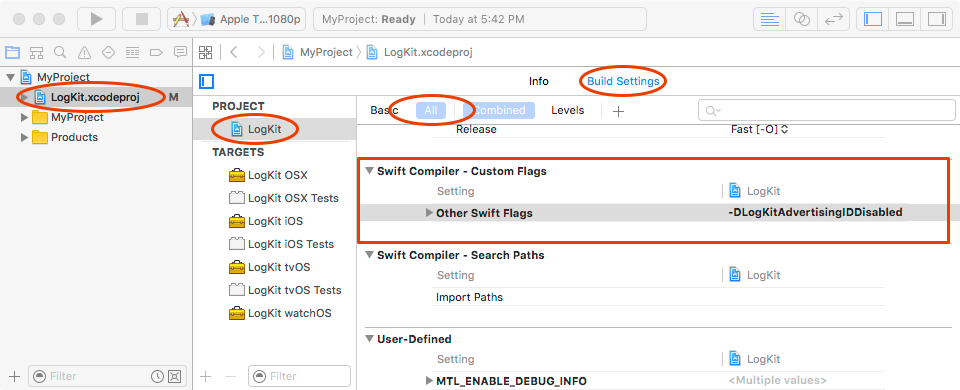
CocoaPods
Select Pods from the Project Navigator, and select the LogKit target item. In the Build Settings tab, find the Swift Compiler - Custom Flags section. Remove -DLogKitAdvertisingIDDisabled from the Other Swift Flags line. You may have to show “All” settings to find the Swift Compiler - Custom Flags section.
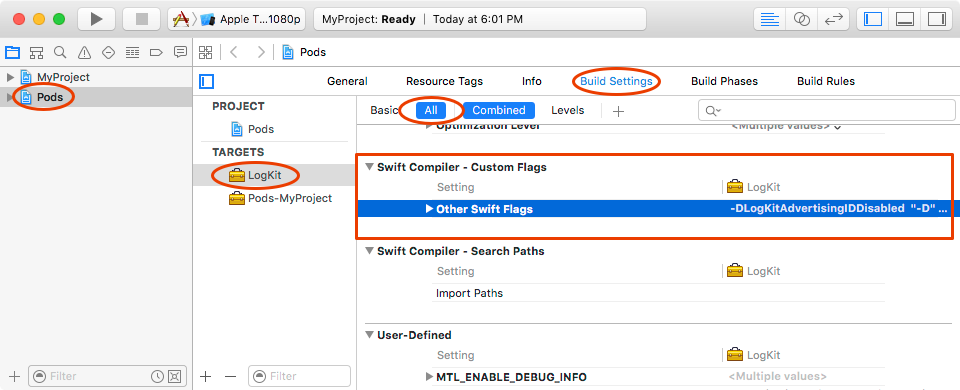
Carthage
Because Carthage integrates an already built framework into your project, removing the -DLogKitAdvertisingIDDisabled is just a little bit trickier.
- Run
carthage checkout logkit. - Open the LogKit project in
Carthage/Checkouts/logkitand modify the compiler flag as desired. The process is identical to the “Embedded” section above. - Close Xcode.
- Run
carthage build logkit. You may have to add the--configuration Debugoption depending on your project’s code signing setup. - If you have not already, you may continue to set up Carthage as you normally would.
Source
If you simply copied all of LogKit’s .swift source files into your project, the compiler flag should be added to your project (because there is no LogKit project in this case). Otherwise, the instructions are the same as the “Embedded” section above.