Installation
- OS X 10.9 or greater
- iOS 7.0 or greater
- tvOS 9.0 or greater
- watchOS 2.0 or greater
- Xcode 7 with Swift 2
There are a few ways to install LogKit. You may choose any one method from those below. After completing installation, visit the usage guide to get started.
CocoaPods
Supports OS X 10.9+, iOS 8+, watchOS 2+, tvOS 9+
CocoaPods version 0.39 or higher is required. Include LogKit in your Podfile:
use_frameworks!
pod 'LogKit', '~> 2.3'For more information on using CocoaPods, read the guide.
Carthage
Supports OS X 10.9+, iOS 8+, watchOS 2+, tvOS 9+
Include LogKit in your Cartfile:
github "logkit/logkit" ~> 2.3For more information on getting started with Carthage, visit the repo.
Embedded Framework
Supports OS X 10.9+, iOS 8+, watchOS 2+, tvOS 9+
Download LogKit. Include LogKit.xcodeproj within your project (second level, below your project root, as a sub-project). The LogKit project icon should be indented slightly to the right relative to your main project’s icon.
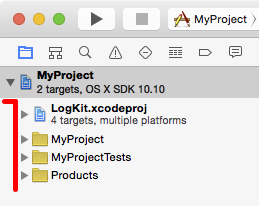
Select your main project’s target, and add LogKit as an Embedded Binary in the General tab.
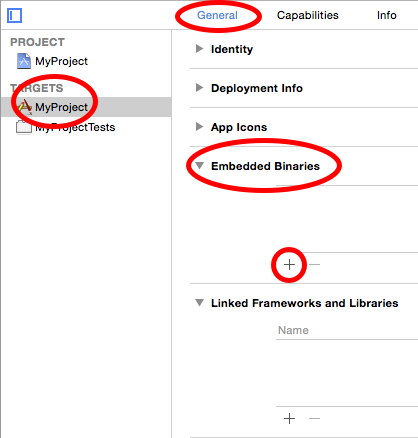
Pick the appropriate LogKit framework for your target’s OS. Be sure to select the framework, not the tests.
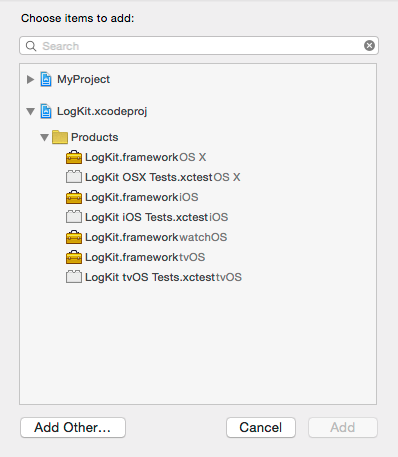
Source
Supports OS X 10.9+, iOS 7+, watchOS 2+, tvOS 9+
Integrating the LogKit source is the only way to include LogKit in projects targeting iOS 7. When this installation method is used, skip the
import LogKit.
Download LogKit. Add all of the .swift files found in the Sources directory to your project. No other steps are necessary for installation.